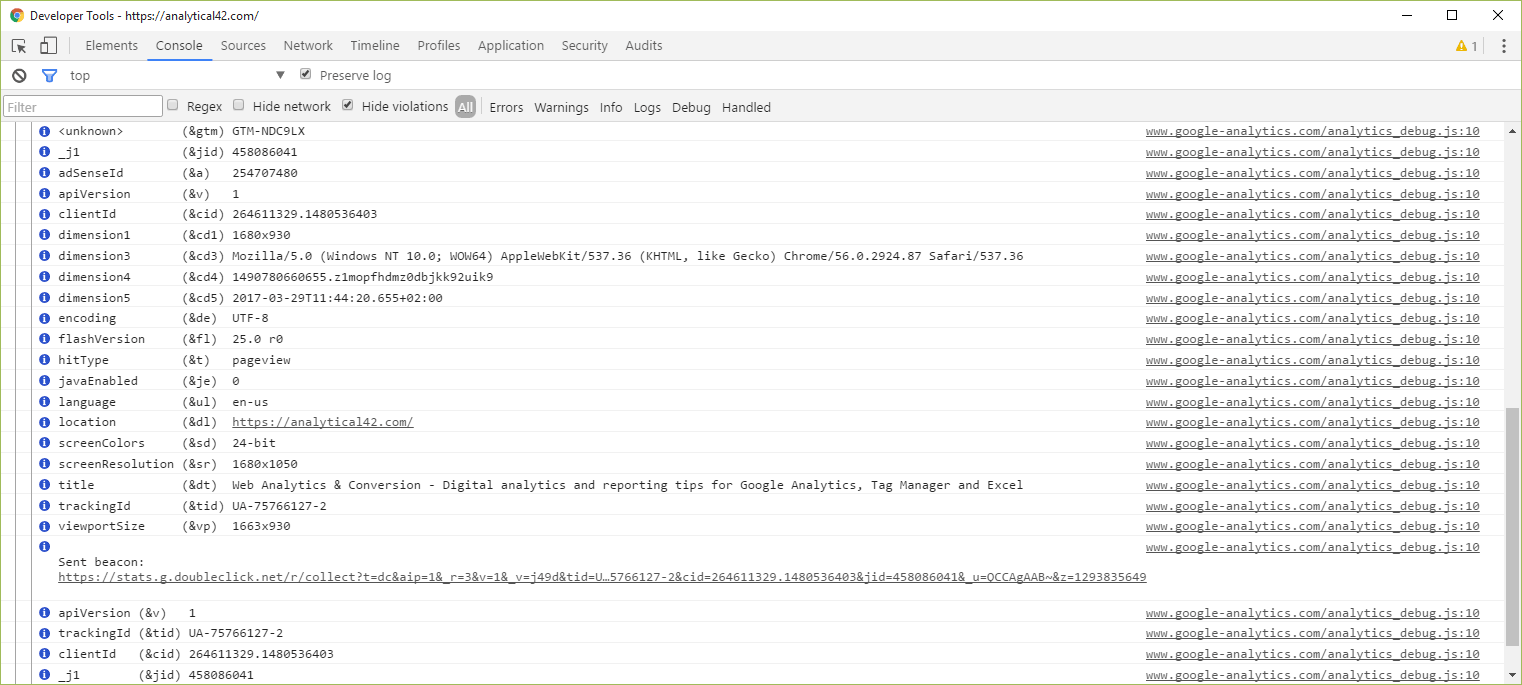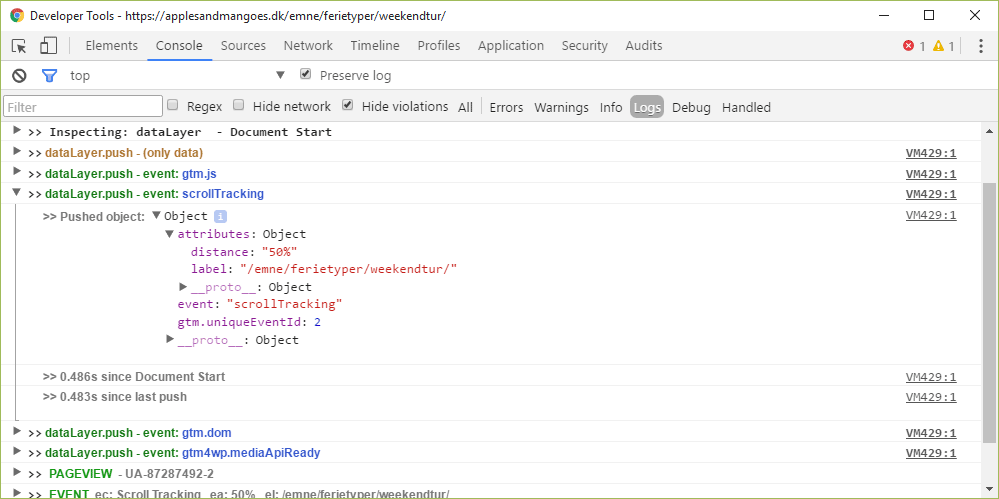Chrome Extensions for Google Analytics & Google Tag Manager
Implementation and auditing of Google Analytics and Google Tag Manager is essential when working with web analytics. After all, what good are reporting and analytics if you can’t trust your data? Usually, when setting up GTM and Analytics on a website, you’ll find yourself checking source code for the correct dataLayer or using real-time reports to see if data comes in. But Chrome Extensions for Google Analytics and Tag Manager makes it much easier.
The thing is, the whole implementation and debugging part is a cumbersome process. So is it possible to optimize that process? Well, yes - say hello to Chrome Extensions. Chrome Extensions are small plugins for the Google Chrome browser. And some of them are specifically for debugging the setup of Google Tag Manager and Google Analytics. So in this post, I’ll introduce you to my list of the most essential and, IMHO, the best extensions for Google Analytics and Google Tag Manager.
Google Analytics Debugger
This is one of the official Chrome extensions for Google Analytics - made by Google. The Google Analytics Debugger extension simply monitors traffic from any given site to Google Analytics. It does so by reading each Google Analytics hit made on a page. And the it outputs the information in a readable format into the browser console:
Once you enable the extension on a website, open up the console (CTRL+SHIFT+J) to view a log of each Analytics hit. Basically, you see all the information about each hit. This includes the hit type (pageview, event, transaction etc.), the value of any custom dimensions, hit specific information (page, page title, event category etc.) and more.
This is particularly useful for examining if events and transactions fire correctly. And if you use custom dimensions, you’re able to see the values of them instantly (which is really helpful since they don’t appear in real-time reports).
Download the Google Analytics Debugger extension.
Tag Assistant
This is another official Google extension. The Tag Assistant - when enabled - tells you which Google tags are present on a website. It’s compatible with Google Analytics tags, Google Tag Manager tags, DoubleClick (Floodlight) tags, Adwords tags and so on.
Besides telling if one or more tags are present, you’re able to read different variables. It also tells you if a tag is placed incorrectly (e.g. if the GTM snippet is placed within a div element).
But the coolest thing about the Tag Assistant is the Recordings feature. This feature lets you record and log every Google Analytics hit within a session (your session, not other people’s sessions). Once a session is recorded, you get all kinds of information about how the processed data looks in Google Analytics:
In addition, the Tag Assistant extension provides suggestions to your tag implementation. So, it lets you know if some tags are implemented incorrectly. To some degree, it also works with cross domain tracking since it will tell you if any hit starts a new session. (Which is often a problem when cross domain tracking is incorrectly configured).
Download the Tag Assistant extension.
dataLayer Inspector+
The dataLayer Inspector+ extension is an upgrade from the previous “classic” version of the same extension and is developed and maintained by AnalyticsPros. As with the Google Analytics Debugger extions, the dataLayer Inspector+ outputs information to the browser’s javascript console.
For starters, every complete dataLayer event is logged to the console. This includes the event name and the content of dataLayer (push) object:
This allows you to monitor everything that’s pushed to Google Tag Manager, which is a great start. But the dataLayer Inspector+ comes with even more features. For instance, it lets you use a GTM Container even if that container is not live on the site. This is handy when working with a site under development or if you’re configuring a new container for a live site.
You’re also able to configure dataLayer pushes without modifying the code on the site. Which is really useful for testing purposes before you send instructions to developers.
Download the dataLayer Inspector+ extension.
3 Chrome Extensions for Google Analytics & GTM
With these three Chrome extensions for Google Analytics & GTM, you have a really strong toolbox. In combination, they’re real time savers when it comes to configuration, implementation and debugging of any GTM and Analytics setup.
These are must have extensions, if you’re auditing a Google Analytics setup or implementing a whole new setup. Happy debugging!